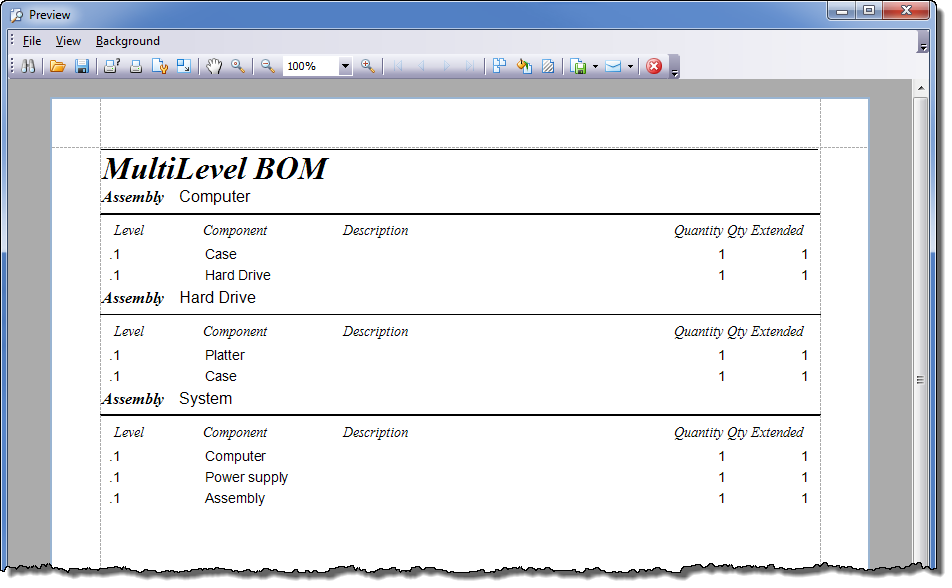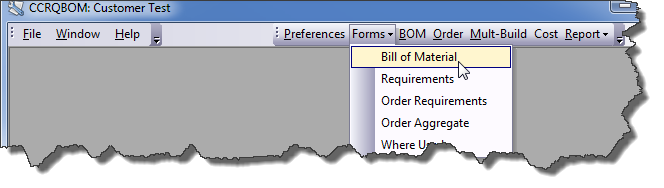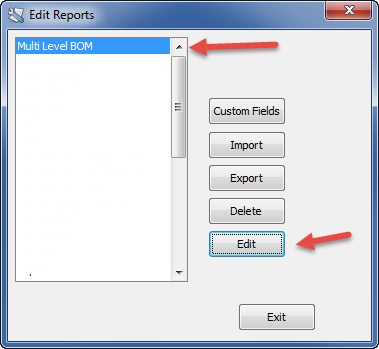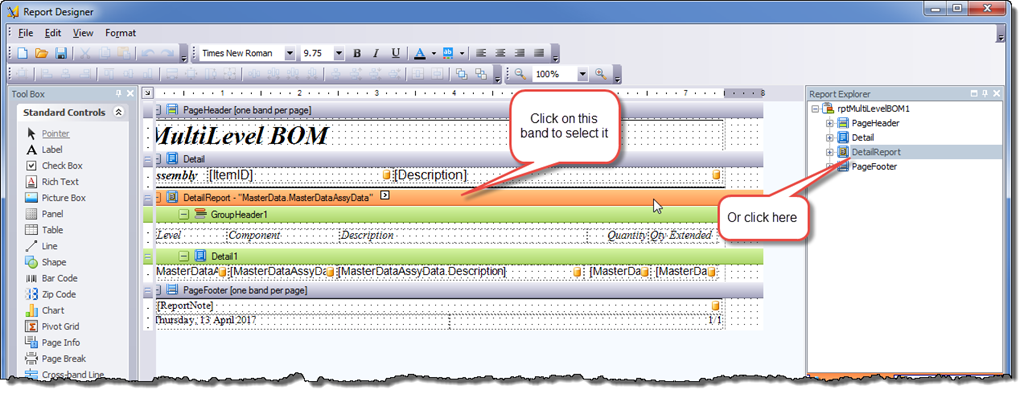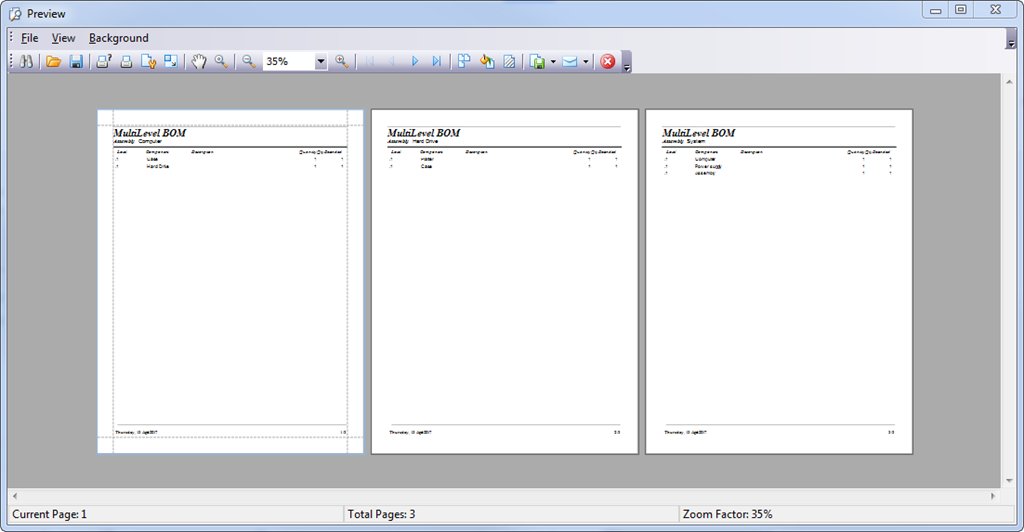The Mult-Build function of CCRQBOM version 3.2.2 (Assemblies function in version 3.6.0 and later) has an option to print multiple assemblies in one report. The standard report is designed to print the BOM’s in a compressed format, to save paper, by not having page breaks between each assembly. Let’s look at how you can add a page break between assemblies. Note that we’ll be using version 3.2.2 as an example, the process is very similar for version 3.6.0 and later.
Here’s my sample MultiLevel BOM listing (with some very simple data).
To edit this report, select Forms then Bill of Material.
In the Edit Reports window select “Multi Level BOM” and then click the Edit button. Note that the editor may be slow to open, so be patient.
Select the “DetailReport” band by clicking on the band in the editing window, or in the Report Explorer.
In the Property Grid box, scroll down to find the Page Break property (make sure that “DetailReport” is the selected object at the top of the window. Change that property to After the Band.
Select File in the editor menu, then Save As to save this edited report. Give it a unique name. Then close the editor window.
Now when you print the report you should see the new report template that you created in the report list. Here’s the results with my sample data. Each of the BOM’s has a separate page.