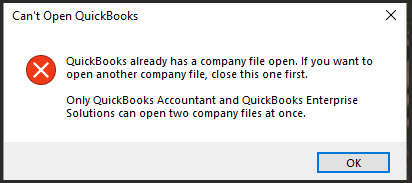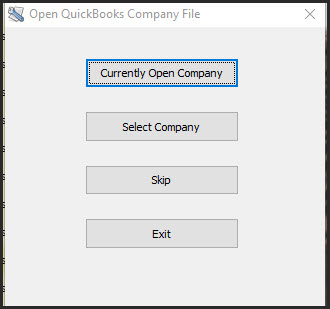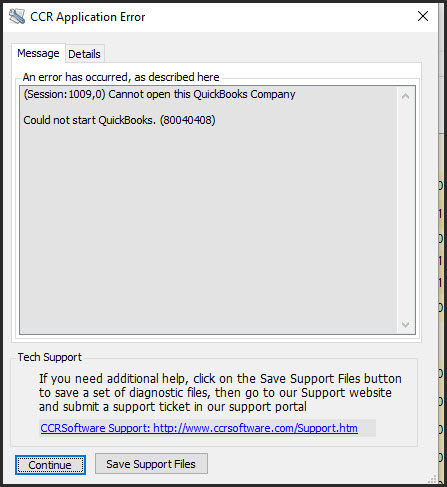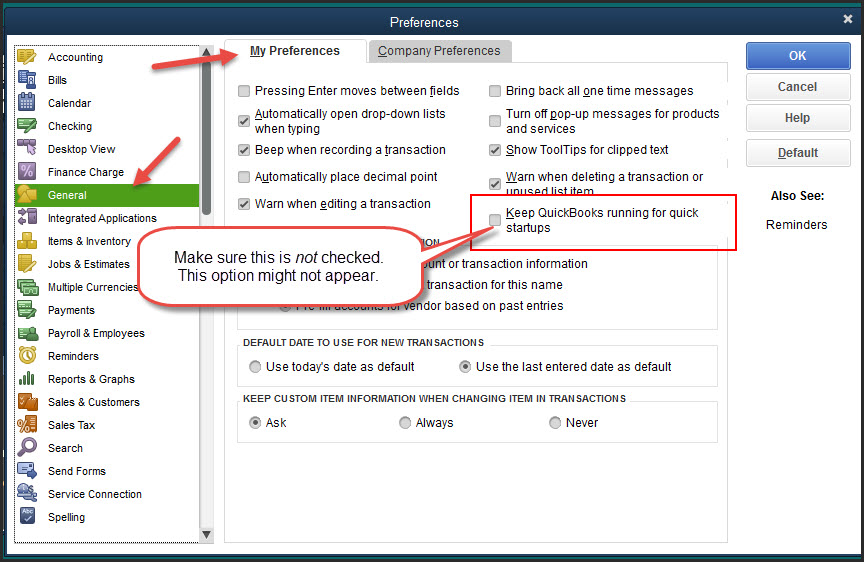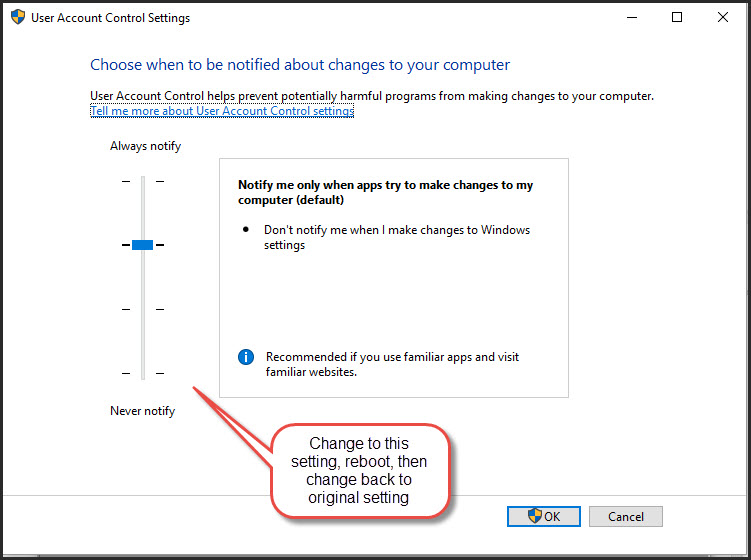In some new installations of CCRQInvoice and CCRQBOM on Windows 10 systems, users may be confronted with the following error:
If you click OK here, you may see this startup menu (sometimes after a long delay):
And if you click the Currently Open Company button you may get a further error message:
This can be very frustrating and sometimes difficult to resolve. At this time we have not pinned down a specific cause for this error, as there are many variables. It doesn’t always occur, and the resolution isn’t always the same.
At this time we believe that it occurs only in up-to-date Windows 10 installations. It has been seen in a variety of versions of QuickBooks, but so far it only seems to be occurring in recently updated versions. There could be a Windows 10 update that is causing problems – there have been several Microsoft components updated this year that have caused problems with QuickBooks. It also could be related to some updates that QuickBooks has been releasing.
There are several ways that this problem has been resolved in different situations. We have not determined what the common thread is with each of these. It is possible that there are several different issues that are occurring, depending on the version of QuickBooks involved. So far, all problems seem to happen with Windows 10 installations that are new.
It is important to note the following points when installing a new copy of CCRQBOM or CCRQInvoice:
- The CCRSoftware application must have been installed and run with standard user permissions, not elevated to run as Administrator.
- Keep in mind that the first time that you run the CCRSoftware application, you must have the QuickBooks file open using the Admin user account, so that the Admin can give permission for the application to access the file.
- Make sure that you don’t have any dialog box open in QuickBooks when you run the CCRSoftware application. These are windows in QuickBooks that don’t allow you to do anything else until you close the window. Editing preferences, for example. Or one of the many popup windows that QuickBooks may throw your way.
- Make sure that the general preference Keep QuickBooks running for quick startups is not enabled. If it is, uncheck the box and reboot your computer. Note that Intuit is removing this option from currently supported releases, so you might not find this option. It caused a lot of trouble.
Here are several solutions that have been used to resolve this error for some users, once you have followed the steps above:
Solution 1 has worked in our test environment. We had a new installation of QuickBooks, and then installed the CCRSoftware product. Sometimes new installations don’t start up all QuickBooks services properly. For our test system, the simple solution was to exit QuickBooks, make sure that the CCRSoftware product wasn’t still running in the background, then restart QuickBooks and try again. A simple solution, it has always resolved this error in our own test systems.
Solution 2 involved turning User Account Control to the lowest level, rebooting the computer, then turning User Account Control back to the normal setting. This has resolved the problem for some users.
Solution 3 was provided by a user who resolve the issue on their own. This particular user uninstalled the CCRSoftware product, “cleaned the registry” using a product called CCleaner, and then reinstalled. That resolved the issue for them. Please note that we have not tested CCleaner and we aren’t endorsing it. It is important to note that in the past, with different QuickBooks installations that have been updated multiple times, “cleaning” the Windows registry by some method has often resolved odd problems. However, you have to be careful with this kind of thing.
Solution 4 is a catch-all attempt to fix a number of potential issues. This actually was written to resolve a similar but different issue, but if you have tried all of the above then this is worth trying. See our writeup on 80040408 errors.
If you have any other solution to this, please let us know.